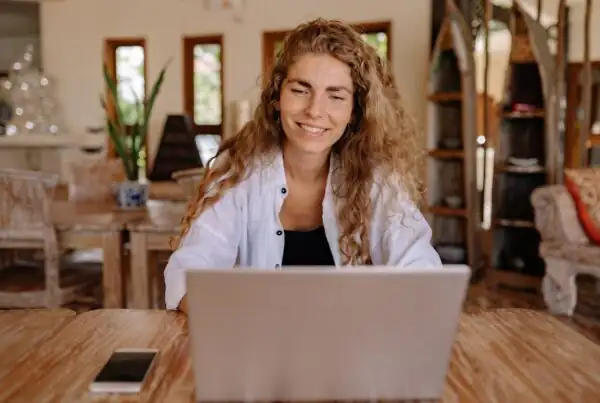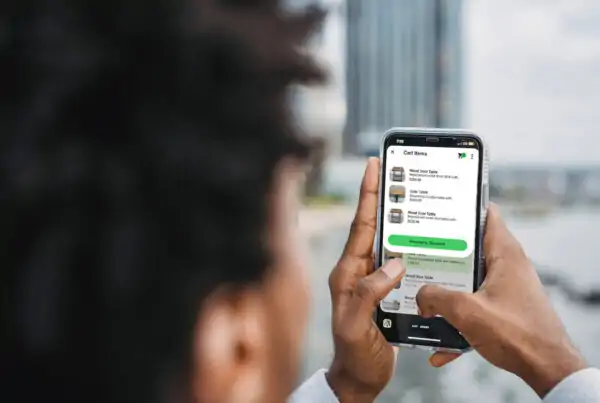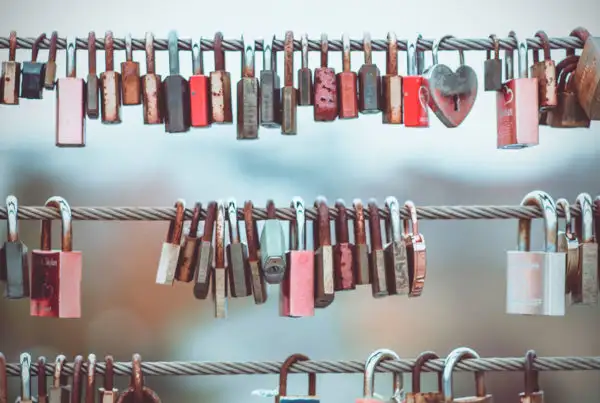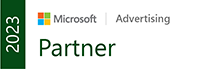By now, most Internet users have been exposed to RSS in some form or the other. Yet, it seems to still remain in the techie domain and most netizens look puzzled or absolutely clueless when RSS is mentioned. This article explains what RSS is, where it can be found and how it can be used.
More information about RSS Marketing
So… What Is RSS?
Technically, RSS stands for really simple syndication or rich site summary, depending on whom you ask. Either way, the name provides a hint of the function.
RSS is a tool used to channel information from one source to a number of destinations. The information is channeled in the form of an “RSS Feed”. The destination picks up this feed, and converts it into a format that is easy to read. The information itself can be text, images and even video.
Where Is RSS Actually Used?
Theoretically, RSS can be used on almost any site. Most ordinary Internet users will come across it in a variety of formats:
- News headlines
- Weather forecasts
- Traffic updates
- Video clip of the day
- Joke of the day
- Funny images of the day, … and so on
This information can be picked up by other website owners and integrated into their website design (that’s a bit complicated, so we won’t go into it here). It can also be picked up by regular Internet users and read on their favourite sites such as Google, MSN, AOL and Yahoo!
How You Can Use An RSS Feed
There’s a techie way to view RSS feeds and there’s a simple way, that most users have probably tried already, without even realising that they are using RSS:
The Techie Way
RSS Readers can be downloaded and used to read RSS feeds, just like Outlook can be used, to read email. In fact, Outlook 2007 has an in-built RSS reader, which works just like Newsgroups used to work in the old days.
The Easy Way
Most modern day portals and search engines allow user personalisation. The easiest way for you to use RSS is to tap into the neat personalisation features on Google, MSN, Yahoo! etc. Let’s do this step-by-step, using the Search Daily News RSS Feed as an example:
- Go to www.google.co.uk or www.google.com
- On the top right corner of the Google home page, click on “Sign In”
- Once you are signed in, you will be returned to the Google homepage
- Now click on the button below. (It can be found on all our pages)
- Click on the button that says “Add to Google homepage”
- The feed will be automatically added to your homepage. It’s that simple!
Some sites may provide an RSS feed, but not include easy addition buttons. In such cases, you can follow the steps outlined, below, so long as you know the exact URL of the RSS Feed. Let’s do this step-by-step, using the Articles RSS Feed as an example:
- Go to www.google.co.uk
- On the top right corner of the Google home page, click on “Sign In”
- Once you are signed in, you will be returned to the Google homepage
- Now on the top right corner of the Google home page, click on “Personalised Home”
- Click on the link that says “Add stuff”
- We know the URL of our feed, so we don’t need to search. So just click the link next to the Search button that says “Add by URL”
- Copy the URL below and paste it into the “Add by URL box” as shown:
http://feeds.feedburner.com/SearchDailyNews - Click the “Add” button, and you’re done!
Now that you have these RSS feeds on your Google homepage, all you need to do is sign in every morning when you open your Google, and voila! you will get the latest news from AccuraCast direct on your Google homepage. If you see a story you like, just click on the headline and it will bring you directly to the article.
Enjoy!