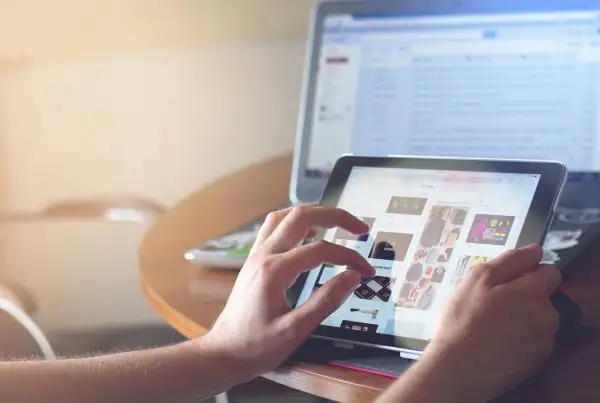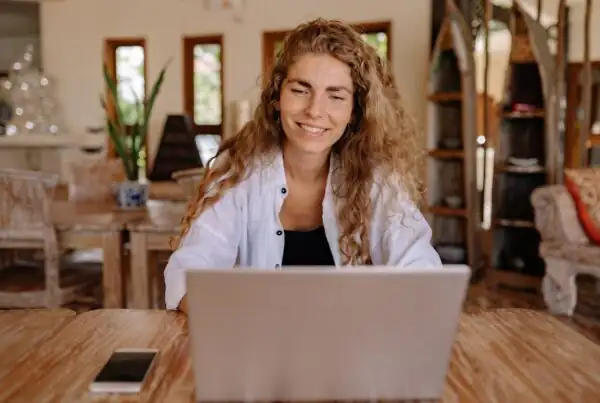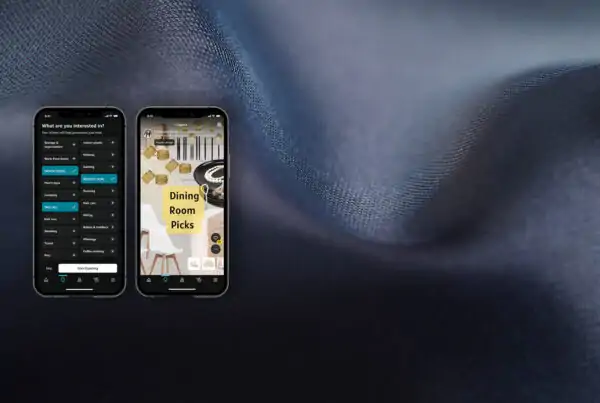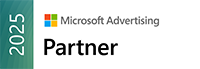When you’re ready to work with AccuraCast, the first step after you’ve signed the contract will be to grant your dedicated team access and permissions they’ll needed to work on your campaigns. Ideally, this should be done before your on-boarding call.
How to grant access to Meta Business assets
If you already have a Meta Business Manager account, you can grant us agency access to your Facebook & Instagram assets as follows:
- Log on to your Business Manager and go to ‘Business Settings’
- Click ‘Partners’ (under the Users section in the left menu)
- Click the ‘Add’ button and select the option to ‘Give a partner access’
- To grant agency access, you’ll need to enter the account number provided by your account manager and choose a role
- Once you’ve added us as a partner, you’ll be able to assign assets we can access
- Please include all relevant Pages, Ad accounts, Catalogues, Apps, Pixels, Instagram accounts and Custom conversions (if any).
If you don’t have a Business Manager account, you can create one, and then add your Ad account, Facebook Page(s), and Instagram profile(s) to that. You can view instructions here.
How to grant access to LinkedIn business assets
LinkedIn has a Business Manager platform, which offers the best way to grant agency access. If you already have LinkedIn Business Manager setup, you can grant us access to your assets:
- Log on to LinkedIn Business Manager on a desktop / laptop and click on ‘Partners’ in the menu on the left
- On the top-right of the page you should see the ‘Add partner’ button with a text field next to it
- Enter the number provided by your account manager and click the ‘Add partner’ button
- Once you’ve added us as a partner, you’ll need to click on ‘AccuraCast’ to share assets
- Please share all relevant Pages, including Showcase Pages (if any), and Ad accounts
- You may need to additionally grant billing admin access if the media spend will be paid by AccuraCast.
If you haven’t set up LinkedIn Business Manager, you can do so here.
Alternatively, if you don’t wish to set up a LinkedIn BM, you can still provide direct access to your LinkedIn page:
- You may need to add each team member as personal connections first
- Here’s how you can then grant access to the page
And if you have an existing LinkedIn ad account, you can provide access to all team members:
- Here s how you can grant access to the ad account.
How to grant access to your Google Ads account
Agencies typically manage client accounts via a feature called MCC (My Client Centre). An MCC account can access other MCC accounts as well as individual ad accounts. You can either grant agency access to a specific ad account – keeping in mind client accounts can only have up to five manager accounts linked directly to them – or you grant access to your manager (MCC) account.
- Please send your account manager your 10-digit Google Ads customer ID, which you will find on the top right (or left in the new interface) corner when you log on to your account
- Once we get this account ID from you, we will request access to your account
- You should receive a confirmation email from Google Ads. To accept the invitation, click the appropriate link in the email and complete the steps that follow
- Alternatively, you can accept our request by logging on to your Google Ads account, click the Admin icon or ‘Tools and settings’ > click ‘Access and security’ > click the tab to view ‘Managers’ and there you should see a pending request, which you can click to ‘Accept’.
How to grant access to TikTok Business Center
If you already have a TikTok Business Center account, you can grant us agency access to your assets as follows:
- Log on to your Business Center
- If you don’t have a Business Center account, you can create one on the same page and add your Advertiser account to it.
- Click ‘Partners’ (under the Users section in the left menu)
- Click the ‘Add partner’ button
- To grant agency access, you’ll need to enter the account number your account manager provided and choose a role
- Once you’ve added AccuraCast as a partner, you’ll be able to assign assets we can access
- Please include all relevant Advertiser accounts, Catalogues, Shops and Pixels.
How to grant access to Twitter Ads
When you create a Twitter Ads account associated with your business’ Twitter profile, that handle will be an account administrator by default. You can grant agency access from the admin level as follows:
- Log on to your Twitter Ads account
- In the top right corner, click on your account name and select ‘Edit access to account’
- Click ‘Add access’
- Enter our agency handle, @accuracast
- In most cases we’ll need ‘Ads manager’ access, and you will also need to select the option “Can compose promotable Tweets”
- Click ‘Save changes’.
How to grant access to your Microsoft Advertising account
Please send us your 8-digit Microsoft Advertising (akak Bing Ads) account number. To find this:
- Click on the little gear icon in the upper-right corner
- Then click on ‘Accounts & Billing’
We will then send a connection request from our Microsoft Advertising agency account. Once a request has been sent from our side you will receive a notification in the ‘Accounts & Billing’ section under the ‘Requests’ tab.
How to grant access to your Google Analytics account
Now that most Google Analytics properties have been migrated to GA4, we recommend granting access to GA4 in most cases. Analytics 360 clients who have not completed the migration will need to grant access to your GA4 and Universal Analytics accounts.
To grant agency access to GA4:
- At the bottom left of the page, hover over the gear icon and click ‘Admin’
- Click Access Management in the Account (if you want to grant access to all properties in your account) or Property (to grant access to one specific property) column
- Click the ‘+’ icon on the top-right corner to add the email address(es) your account manager provided you, and assign roles
- We will need ‘Editor’ or ‘Marketer’ access to set up Goals and Audiences.
How to grant access to Google Search Console
For digital PR, link building, and SEO projects we will need access to your Google Search Console (previously known as Webmaster Tools) properties. You can grant ‘Full user’ or ‘Restricted user’ access, depending on whether we need to manage your property or just review data, to the email addresses your account manager provides:
- Open the property in Search Console
- Click ‘Settings’ in the left menu
- Click ‘Users and permissions’ (this page is visible only to property owners)
- Click ‘Add user’
- Enter the email addresses provided by your account manager
- Save your changes.
How to grant access to Google Tag Manager
If you already use Google Tag Manager, you can grant access to your account or to specific containers.
- Log on to your Google Tag Manager account
- If you’re viewing a specific container
- Click ‘Admin’
- In the Account column, select User Management.
- If you see a list of accounts or containers
- Alongside the account name or the individual container name, click the three dots
- Click ‘User Management’
- Click the ‘+’ icon on the top-right and select ‘Add users’
- Enter the email address(es) your account manager provided
- We will need ‘Approve’ or ‘Edit’ permissions to set up and test tags. If you’d like us to also make our changes live directly, you need to grant ‘Publish’ permission
- If you grant account-level access, remember to also set Container Permissions for each container that you would like to grant agency access
- Click ‘Invite’.
Other tag management system like Tealium, Segment, Adobe Experience Platform, Signal or Piwik Pro use similar processes to add users. Please advise your account manager and they will guide you accordingly.
How to grant advertising access to your YouTube channel
To advertise on YouTube, you need to connect your channel to your Google Ads account. Once this is done, the agency automatically will have access to advertise content from your channel and see view data on the ad platform. To connect your YouTube channel from the Google Ads advertising account:
- Send us the URL of the channel you wish to advertise on behalf of and the email address of the channel owner / admin
- We will send a request via Google Ads to connect the channel to the advertising account
- The YouTube channel admin will get an email notification. They need to click the link / button in that email and follow the steps from there.
How to grant access to DV360 / SA360
If you have an existing Display & Video 360 or Search Ads 360 account for programmatic advertising, you can grant agency access as follows:
- Log on to your DV360 / SA360 account
- Click ‘Admin’, then in the ‘Account’ column, select ‘User Management’
- Alternatively, you may have the option to click on the ‘User management and email preferences’ icon on the top-right of the page
- In SA360 you may need to navigate to the agency account and then click ‘Agency users’
- Click ‘Add’ or ‘New User’
- Enter the email address(es) provided by your account manager
- In most cases you will need to grant us ‘Standard’ or ‘Agency user’ access
How to grant access to Google Merchant Centre
Ecommerce sites with product feeds can setup shopping ads on Google via Merchant Centre. If you don’t already have an account, you can set one up here. Depending on the services you’ve agreed to with your growth consultant, we will set up your product feed or you might have already done so.
Once you’ve created an account, you can grant agency access, irrespective of your product feed status:
- Log on to your Merchant Centre account
- Click the tools icon, then select ‘Account access’ under the ‘Settings’ menu
- Click ‘Add user’
- Enter the email address(es) provided by your account manager
- Click ‘Add user’
- We will need ‘Admin’ access if we are to set up your product feed and Merchant Centre connection. Otherwise, ‘Standard’ access will suffice
- Click Save.
Additional steps may be required if we’re setting you up on our Comparison Shopping Service for enhanced features and lower CPCs. Your account manager will provide further instructions.
Please let your account manager know about any other tools / ad platforms you use, e.g. for organic social media scheduling. They will then let you know which email address(es) you should invite to access those accounts.